First steps
Now, let's set everything up before we go full depth into looking at the barebones of Flutter Codebase and VM.
Go to theFlutter Install Page to install
These are some commands that you'll use in your installation steps (Linux environment):
These are some commands that you'll use in your installation steps (Linux environment):
cd ~/development|
You'll have to run flutter doctor to check if all requirements of Flutter are met.
Let's ultimately create a new application using:
siliconSavanna@Fourier-PC
sh
flutter create fourier_app|
Creating project fourier_app...
Running "flutter pub get" in fourier_app... 1,484ms
Wrote 127 files.
All done!
In order to run your application, type:
$ cd fourier_app
$ flutter run
Your application code is in fourier_app/lib/main.dart.
Using the Android SDK, Editor and Emulator setup, when the app is run, the output is as below:
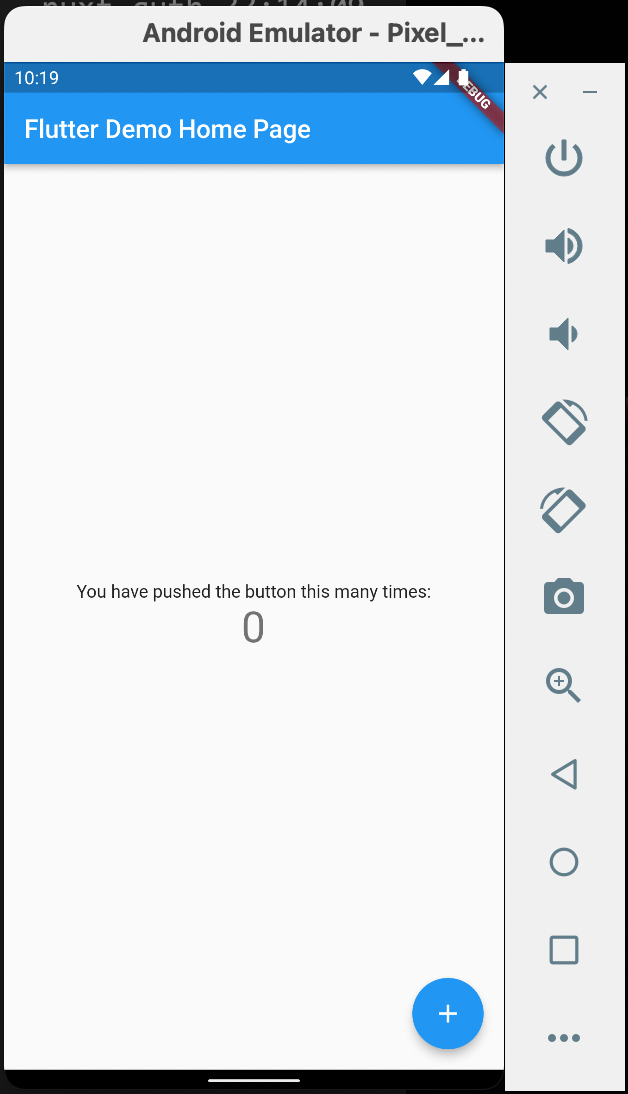
I don't want to talk about the Widgets for now, so let's delete the code and start from scratch and understand everything.
dart
To the next lesson then!